Salesforce is a powerful platform and in order to keep extracting the best value form the system it’s important to stay up to date with the exciting new features that are regularly released.
We have rounded up our top 5 features from the Spring’19 to share with you. This release comes with improved functionality and new levels of data insights to enable you and your team to work smarter across your org.
Ability to pin list views
Spring’19 brings the possibility for all users to make any list their new default. To pin an unpinned list, click its pin icon. To pin a different list, select the list view and pin it instead. The default pinned list for all objects is Recently Viewed.
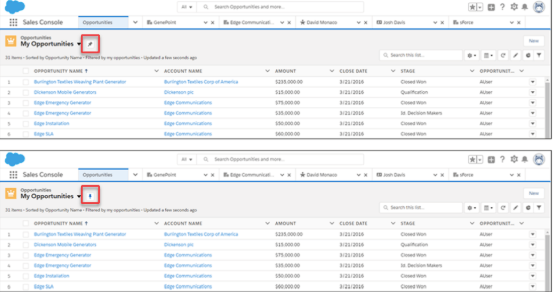
Sales Cadences will help Reps sell faster
For reps, sales cadences bring together all of their pending activities in one view and log their activities as they complete them. After reps start using sales cadences, managers can report on which of them result in the best sales outcomes. A sales cadence can include activities like sending emails, making calls, arranging meetings, and sending text messages. Sales managers and reps can add leads and contacts to each sales cadence. Sales reps act on the sales cadence activities from a prioritized work queue that shows them at a glance which prospects are ready for each outreach.
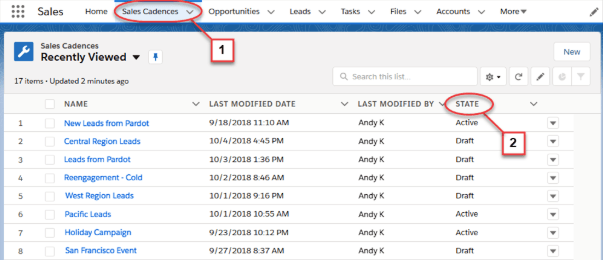
For example, a sales manager can create a sales cadence that guides sales reps to make two back-to-back phone calls to the prospect, wait half a day, and then call again or send an email. This sequence is a best practice for optimizing the prospecting results. Users can access the Sales Cadence Builder to create each scheduled outreach plan.
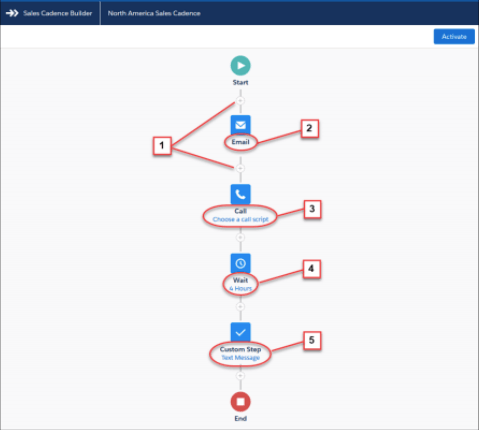
Conditional formatting
If you loved using Conditional formatting with reports in Salesforce Classic, great news… this functionality is now also available in Lightning Experience. You can apply up to five formatting rules and define up to three bins for each rule you apply to a report. Open a summary or matrix report that has at least one measure or summary in edit mode. Click Conditional Formatting. In Add Conditional Formatting Rule, select a summary or custom summary formula field to apply the conditional formatting rule on. Set the breakpoint values and the range colors for each bin. When you’re ready to apply the conditional formatting rule, click Done.
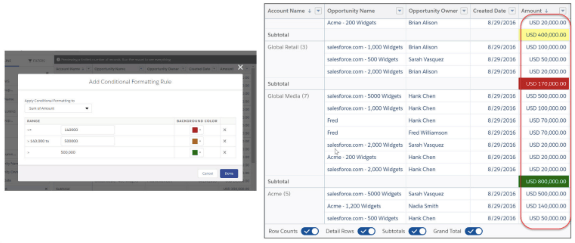
Email Templates: Folders, Sharing and Template Reporting
You and your sales reps can now organize email templates into more folders than just Private and Public and nesting folders makes it easier to organize and find email templates. Create a hierarchy for email templates with up to four levels of nesting. Reps can put templates for your entire company in the first level of folders, and then add folders on the next level for different departments in your company. Reps can control who can access which email templates and how, based on the settings of the email template folder.
Gather Insights Faster with Stacked Summaries
The Stacked Summaries option is available for all matrix reports in the report footer. By default, stacked summaries are enabled in Lightning report builder and the run page. Take a look at how enabling stacked summaries makes it effortless to review and compare the same data.
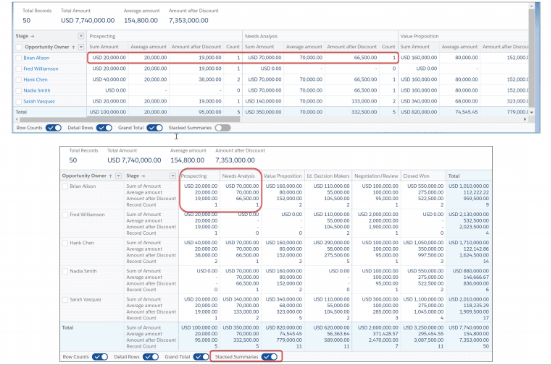
Case Contact Roles in Lightning
Now available in Lightning, Case Contact Roles Contact roles let agents know exactly who to contact based on the person’s role or speciality. In order to set this functionality up enter Case Contact Roles into the Quick Find box and select Case Contact Roles. Click New, and start defining the contact roles that are most useful to your org. Then open the Object Manager for Case in Setup, then edit the case page layout and add the Contact Roles related list.
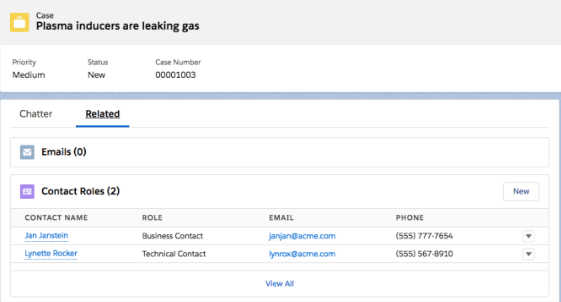
Subscribe to Reports and Dashboards by Group or Role
A group of subscription keeps your subscribers list updated even when people join or leave a group. The same will apply for when a user changes their role. With this update the Salesforce Administrator won’t need to keep subscribing individual users to any particular reports or Dashboards.
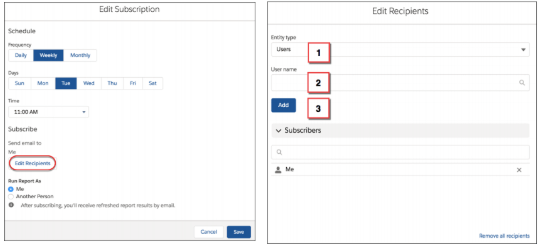
Where can you find these updates available?
These changes apply to Lightning Experience in Group, Essentials, Professional, Enterprise, Performance, Unlimited, and Developer editions. For more information please access Salesforce release notes.
Source: Salesforce Spring’19 Release Notes

