If you’ve been looking for a quick and easy way to automate business processes (in other words, without writing a single line of code), then read on!
What is Salesforce Process Builder?
As we all know, performing repetitive work manually can lead to inefficiency and a waste of valuable time that could be spent more efficiently elsewhere. Many of our everyday tasks, while being important parts of the organization’s standard processes, are repetitive. Think about following up on tasks, sending emails or updating records. Instead of spending time performing this work manually, processes can be configured to do it automatically. And that’s where Salesforce Process Builder comes in!
Salesforce Process Builder is a built-in tool that allows you to easily automate your business processes by providing a visually appealing and easy to use representation of your process as you build it. The best part is: you don’t need to be a programmer to make it happen – administrators can automate processes with point-and-click efficiency. So you can now start automating your business processes in a guided experience, using point-and-click only. Well, after you’ve finished reading this post.
Process Builder takes Workflow Rules to the next level
Like Workflow Rules, Process Builder can be used to configure field updates and email alerts. But Process Builder has a lot more to offer. First, Process Builder takes the creation of Salesforce automations one step further by offering a powerful and user-friendly graphical representation of your process as you build it. Besides that, Process Builder gives you the ability to reproduce the functions of several Workflow Rules into one streamlined process. This means the whole process is gathered into one place rather than creating multiple Workflow Rules. Process Builder can create nearly any record in Salesforce and update any related record – not just the record itself or the parent record, which again, makes process builder much more powerful and flexible than its Workflow counterpart. Concretely, this means that with Process Builder you could update a field on the Case record that fired your process, update a field on the Account that is linked with the Case, and update all the Activities associated with the Case. Other automation possibilities of Process Builder that are not available at all in Workflow Rules include posting to chatter, submitting a record for approval and the capability to call Apex code. The only things Process Builder does not support that Workflow Rules does support are outbound messages and updating fields that are not visible or editable by the user via Field Level Security.
Service Cloud Use Case
Let me illustrate the power of Process Builder through a simple use case. The purpose of the following use case is to get you acquainted with the Process Builder interface and provide you with insight into what can be done with this handy built-in tool.
Use Case:
At a Belgian social services company, customer service reps may have cases with a different origin, including email, phone, web and face-to-face. When a new case is created through email-to-case, the default value for case origin will be email. When a new case is created on the web, the default value for case origin will be web. When customer service reps manually create a case with case origin phone or face-to-face, they ideally also log the call or meeting as an activity, where they can write down their notes. In order to automate this, a new activity should be created “auto-magically” and assigned to the case owner every time a new phone or face-to-face case is created. The only exceptions are child cases - when a child case is created no activity should be created automatically.
Solution:
This can be solved declaratively by setting up a process in Process Builder to create a new activity record when a case record that meets certain criteria is created.
Configuration:
-
Create a new process in Process Builder. You can access Process Builder through: Setup > Create > Workflows & Approvals > Process Builder. Click on the New button. Enter a relevant Process Name and Description and hit the Save button.
The first process we create is the following: “Create a New Task Record (Type = Call) on Case automatically when creating New Case with Case Origin equals Phone (Except for Child Cases)”
- First of all, you have to select the object on which you want to create the process and specify when to start the process
For this use case we’ve selected Case as the object and we’ve selected “when a record is created”.
-
Then, for this first node, you have to define criteria for this action group and provide a criteria name.
We’ve called it “Case.Origin Equals Phone” and Specified as the Criteria for Executing Actions as “Conditions are met”. We want these criteria to execute if the Case Origin field has the value Phone and the ParentID field has no value.
Go to the Set Conditions box and click within the Field Box. Start typing the name of the field you want to select. As you start typing, the system will start filtering the fields.
On the first row, we’ve selected the Case Origin field, “Equals” as the Operator, “Picklist” as Type and “Phone” as the Value.
On the second row, we’ve selected the ParentID, “Equals” as the Operator, “Global Constant” as Type and “$GlobalConstant.Null” as the Value. This means that the Parent Case field is blank. So for Child Cases, where the Parent Case field is not blank, the process will not fire.
Then, for Conditions, we left it as is, set to “All of the conditions are met (AND)”.
-
Now you can create an Immediate Action.
In this use case, we want to create a new Task record. So we’ve selected “Create Record” as the Action Type and “Task” as Record Type. We left the Criteria for Updating Records to “No criteria – just update the records!”
Then we’ve set the following field values:
- Priority (Picklist): Normal
- Status (Picklist): Completed
- Due Data Only (Formula): TODAY()
- Description (Reference): [Case].Description
- Assigned To ID (Reference): [Case].CreatedById
- Subject (Referene): [Case].Subject
- Type (Picklist): Call
- Related to ID (Reference): [Case].Id
-
Name ID (Reference): [Case].ContactID
- Save the process and don’t forget to activate!
Our end result looks like this:
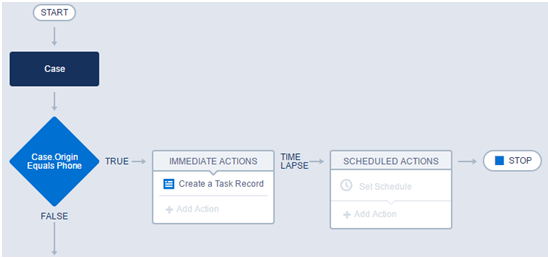
- The only thing we have to do now is repeat the steps defined above to create a new node for Case Origin equals to Face-to-Face. Although we will not illustrate this part here, it can be built in analogy to the one illustrated above.*
This is only one use case for the Process Builder, although the possibilities are endless!
One last tip before you get started with process builder
Here is one last tip before starting to build your processes with Salesforce Process Builder: grab a whiteboard and take the time to draw the process first, using a tool like Visio, or an old-fashioned whiteboard. This will help you to have a clear overview of what you want to build in Salesforce.
If you no longer want to bother your developer team to automate your business processes, or you just want to configure processes yourself - it’s always satisfying to get something working,… get started with Salesforce Process Builder now!
If you are interested in the possibilities you have with Salesforce Process Builder, and you want to know what it can mean for your business, get in touch!

